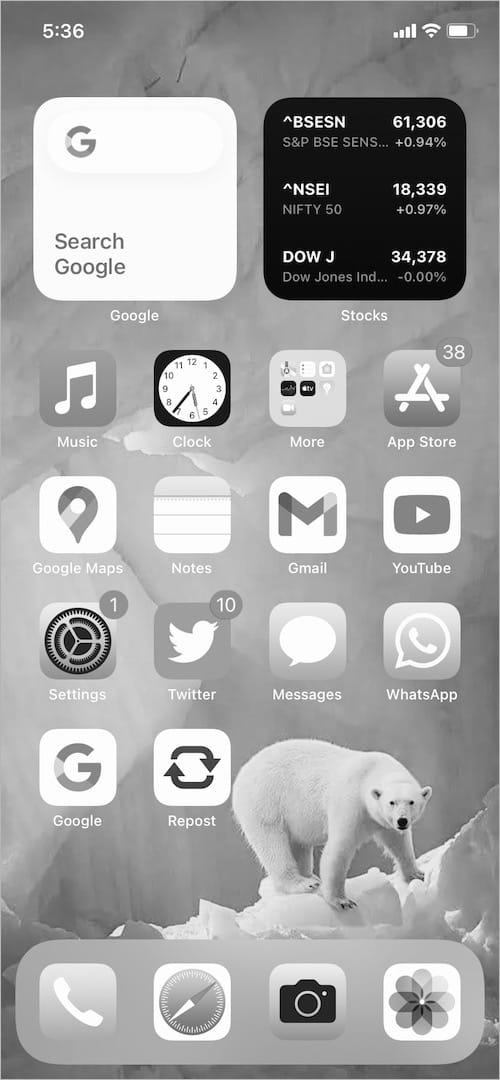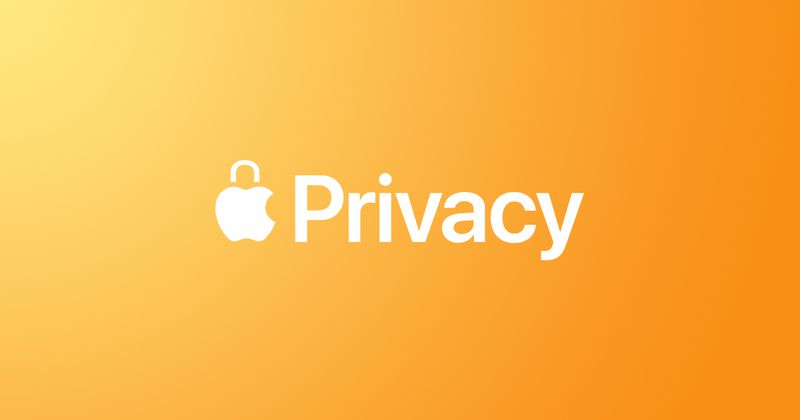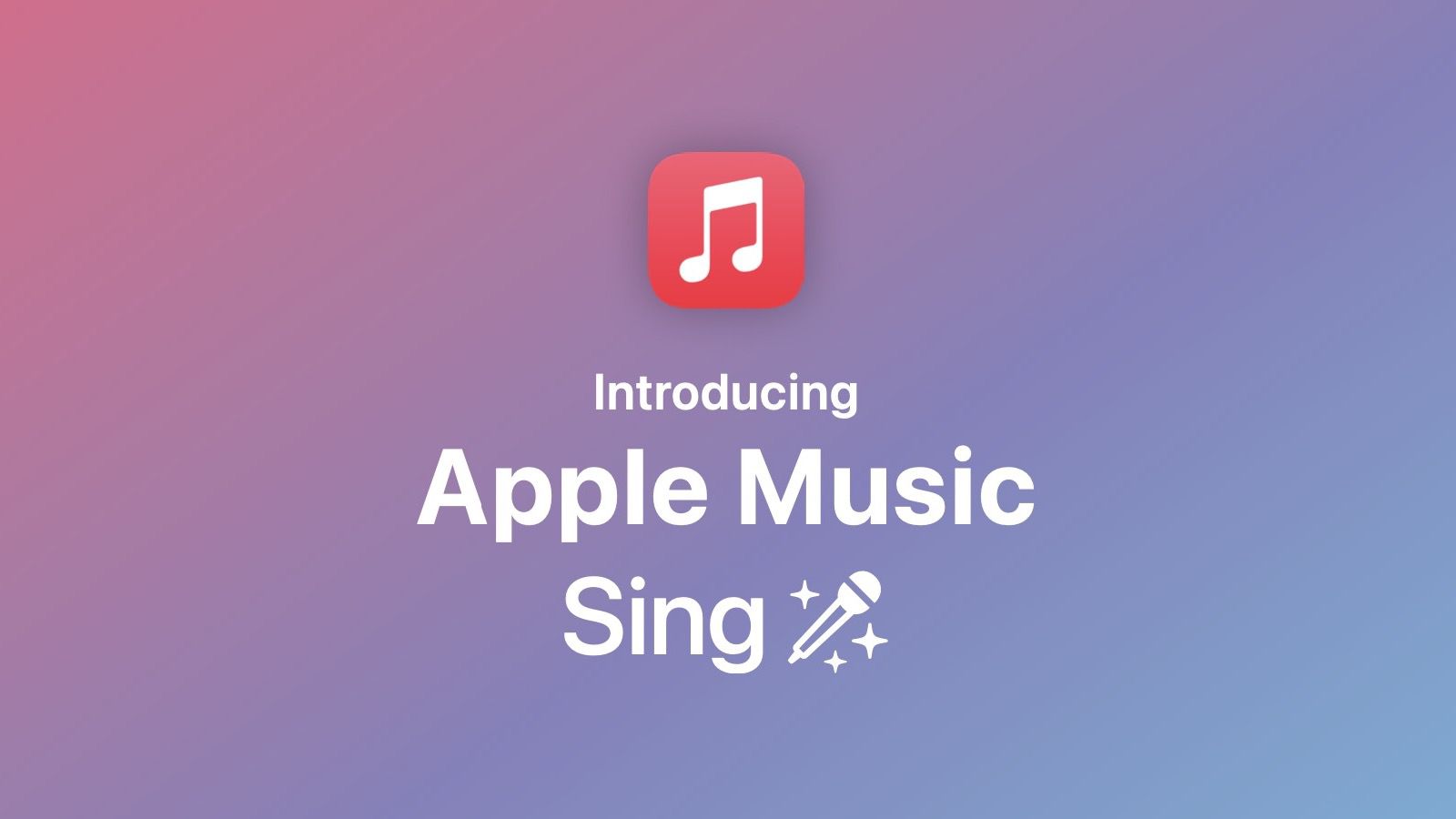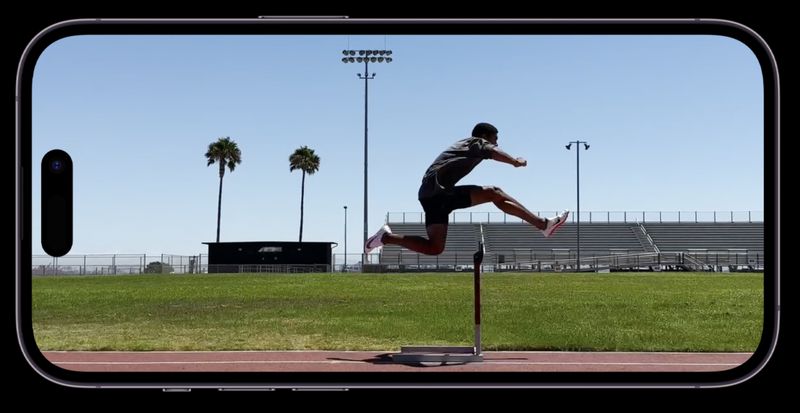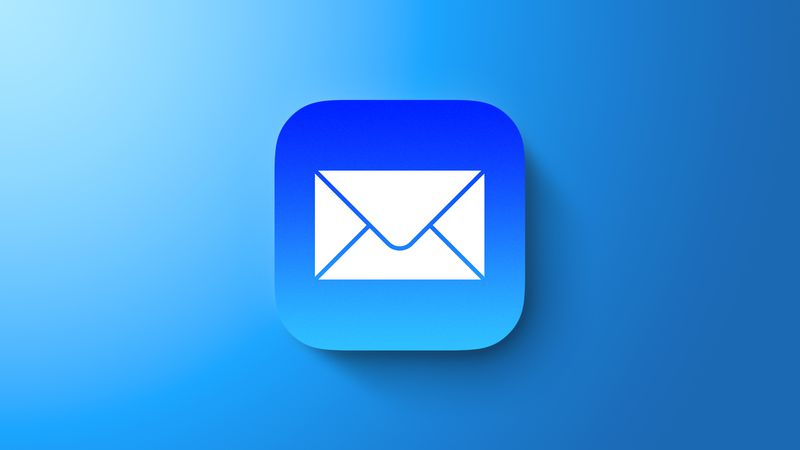
macOS: How to Get Reply Reminders in Apple Mail
In macOS Ventura, Apple made some big changes to the Mail app for Mac, like adding the ability to get reminders to answer messages. Read on to find out how it works.
If your Mac has macOS Ventura or later and you use Apple's stock Mail app, you can get helpful reminders to reply to certain messages in your inbox so you don't forget.
Setting up a reminder about a message is easy, and you can set it to go off at a time and date that you choose. The steps below show you how to do it.
- In Apple Mail, right-click (or Ctrl-click) a message in your inbox, then choose Remind Me from the contextual menu.
- Choose one of the following options from the sub-menu: Remind Me in 1 Hour, Remind Me Tonight, Remind Me Tomorrow, or Remind Me Later....
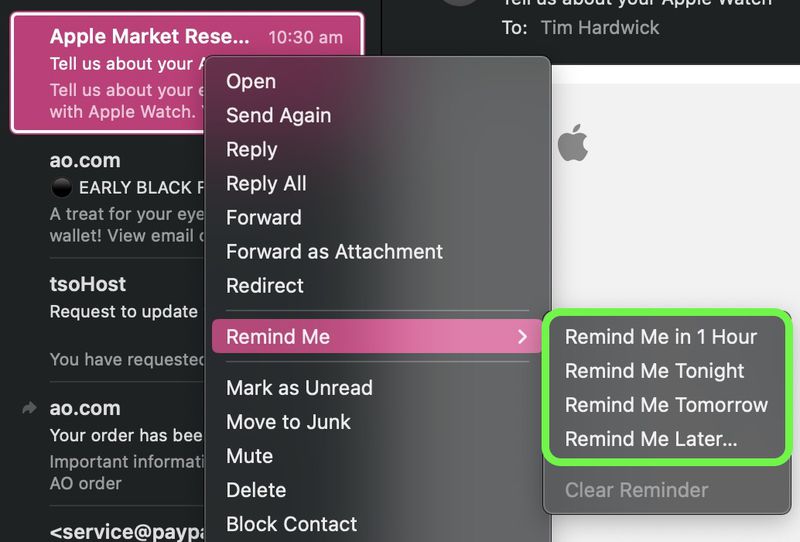
- If you selected Remind Me Later, a dialog will appear showing a clock and calendar that you can use to set a time for when Mail should remind you about this message.
- When you've set a time, click Schedule.
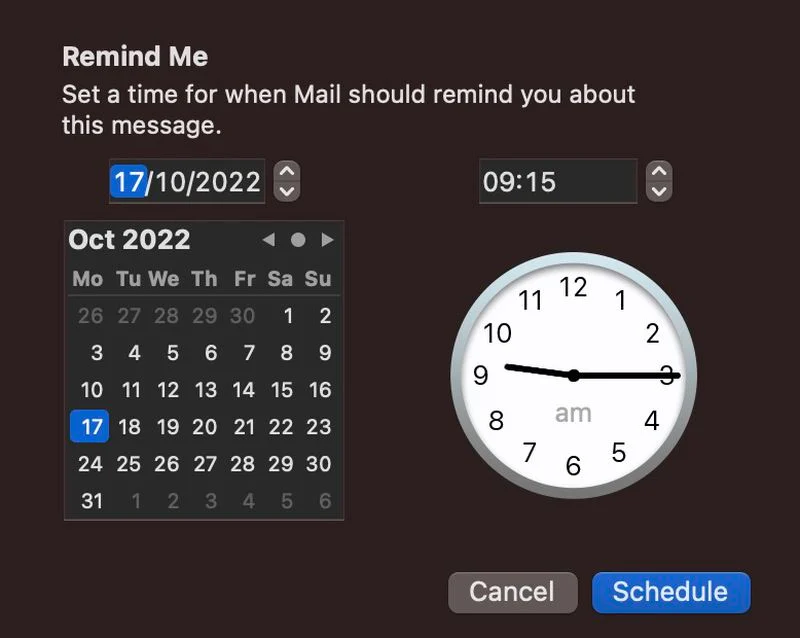
That's the end of the story. You will now get a message at the time you chose to remind you about this message. If you decide later that you don't want to be reminded about an email, you can right-click it and choose Remind Me > Clear Reminder from the menu that appears.