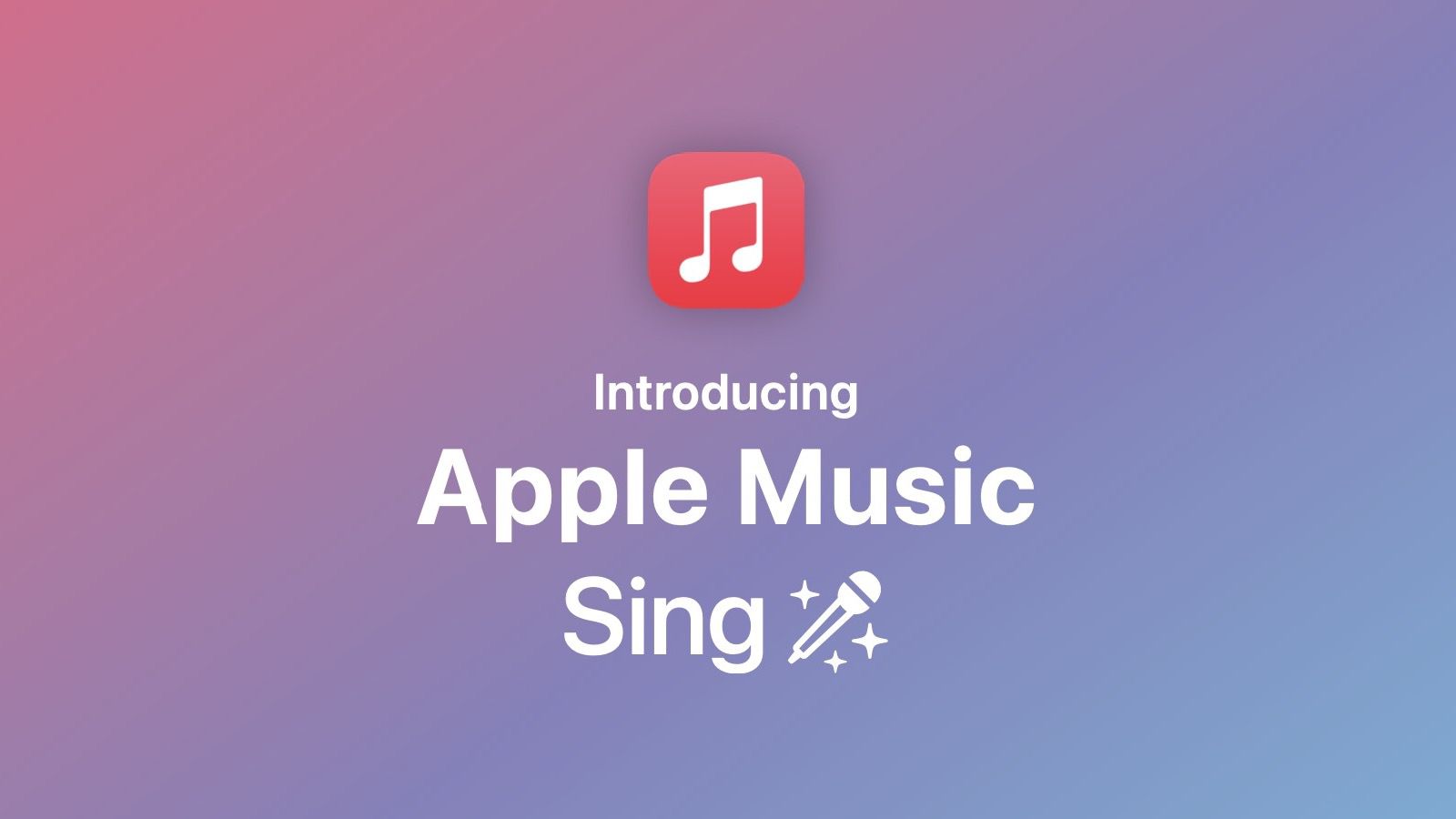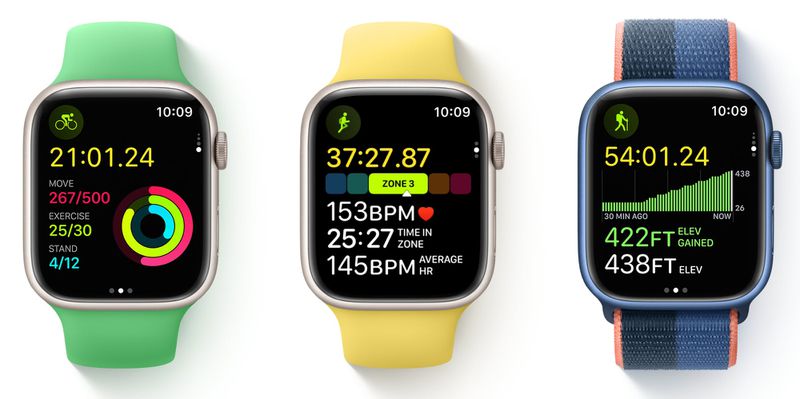AirPods Pro: How to Turn On Noise Cancellation for Just One AirPod
Active Noise Cancellation (ANC), which is a feature of AirPods Pro and AirPods Pro 2, adapts to the shape of your ear and blocks out background noise so you can concentrate on what you're listening to.
When you have both AirPods in your ears, the function achieves all of its design goals, but there may be times when you just need noise cancellation in one ear.
Maybe you prefer to use a single AirPod in bed while lying on your side with your other ear buried in the pillow if you like to sleep on your side. You're less likely to be awakened by outside sounds while you nod asleep with one AirPod because noise canceling is still on.
Or perhaps you have a hearing loss in one ear and want to use ANC on that side of your head exclusively to filter out background noise so you can hear what you're listening to more clearly.
In either case, the steps below will teach you how to enable noise cancellation while only one AirPod is in your ear.
- With AirPods Pro connected, launch the Settings app on your iPhone.
- Tap the AirPods Pro tab just under your Apple ID banner.
- Scroll down, then tap Accessibility.
- Scroll down again, then under "Noise Control," toggle on the switch next to Noise Cancellation with One AirPod.
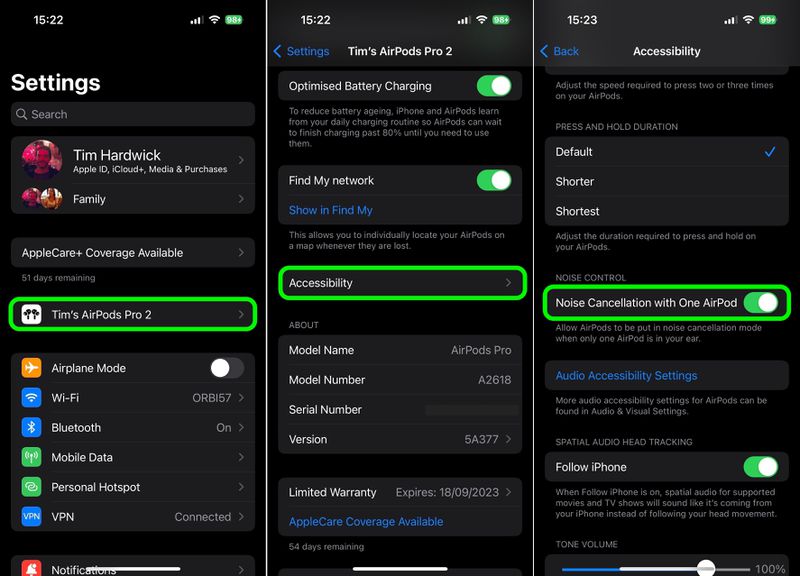
All there is to it is that. You can now choose between Active Noise Cancellation, Transparency mode, and Off by pressing and holding the force sensor on the AirPod.