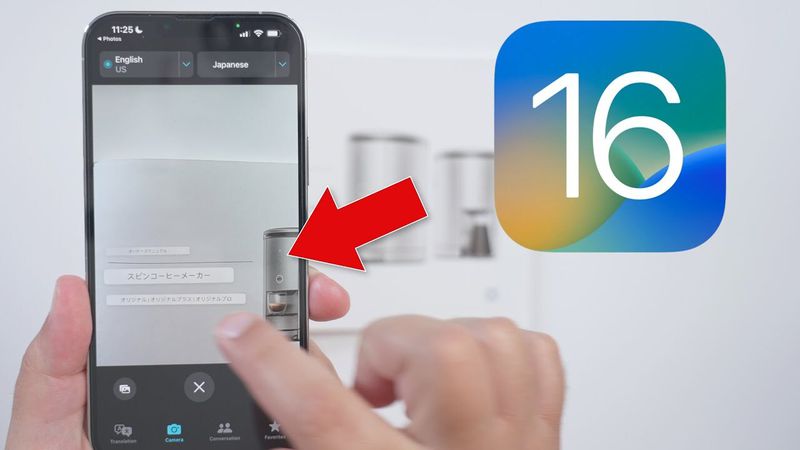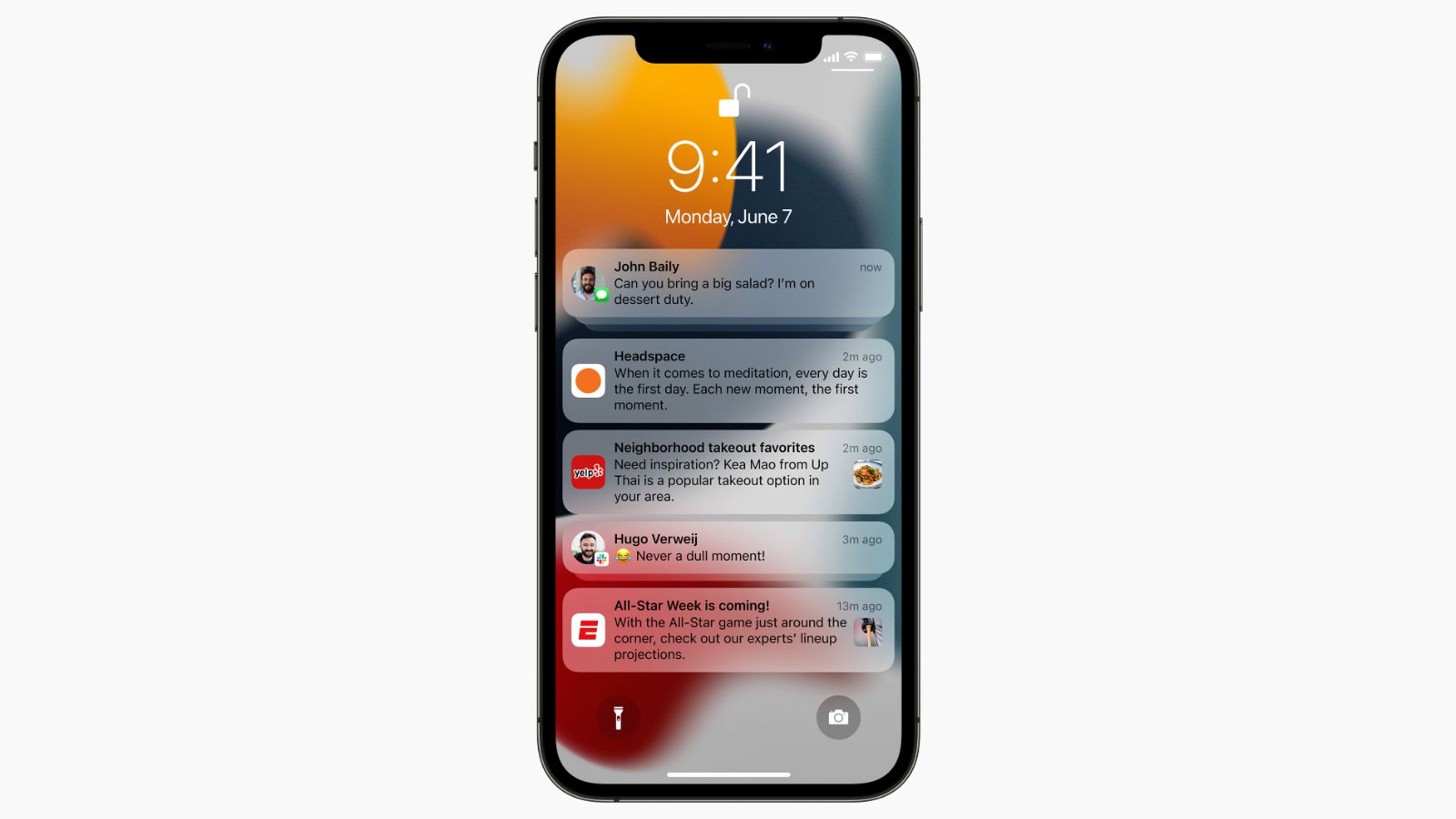
How to Disable App Notification Grouping in iOS
How to stop iOS from grouping app alerts on the Lock Screen is covered in this article. To find out how to accomplish it, continue reading.
Since iOS 12, the notification grouping feature—which layers app alerts to make more fit onscreen—has been the default setting for iPhone Lock Screens. Even though Apple has a good intention, notification grouping might prevent some messages from serving as visual reminders on your Lock Screen.
Consider alerts from the Reminders app as an easy example. The previous reminders will be hidden behind the top notice if you receive more than one Reminders notification on the same day; this forces you to tap the stack in order to see them all.
That won't do if you want Reminders notifications to constantly remind you of what needs to be done everytime you glance at your Lock Screen or the Notification Center. Fortunately, Notification Grouping is disableable per-app. You may do it by using the instructions below.
- Start your iPhone's Settings application.
- Click on Notifications.
- From the list of applications, choose a program.
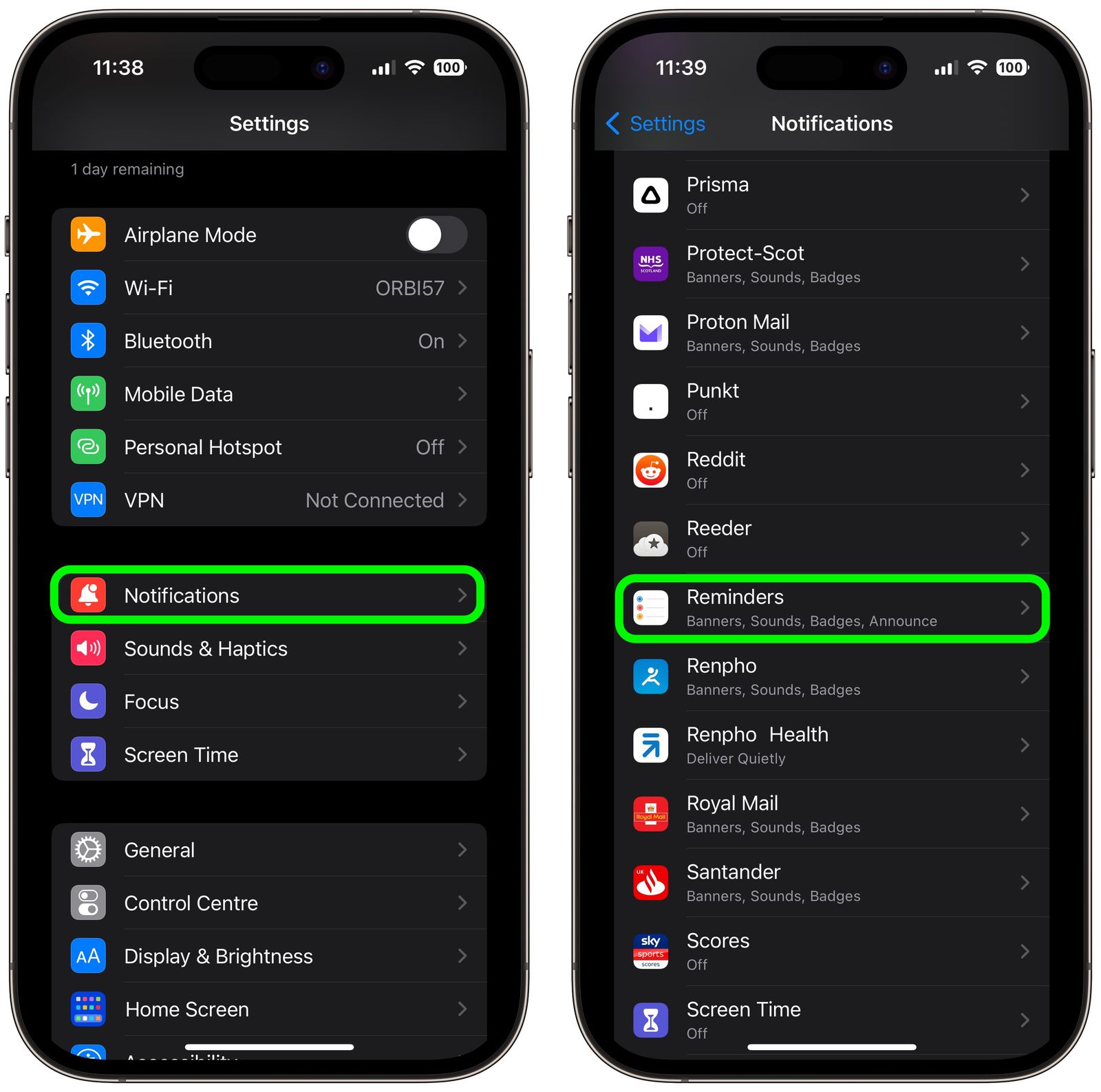
- Tap Notification Grouping under "Lock Screen Appearance."
- Off should have a checkbox next to it once you tap it.
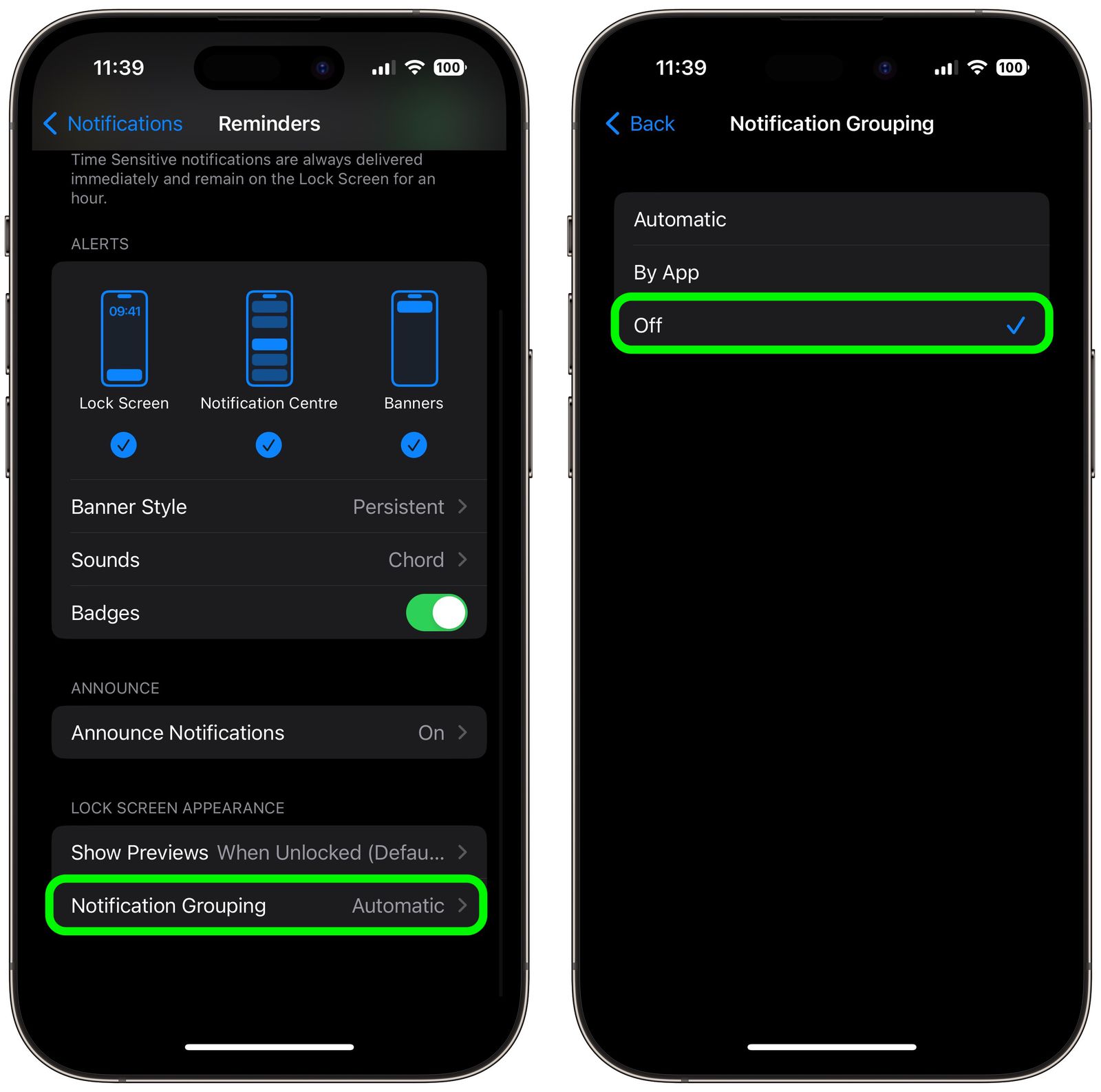
All there is to it is that. Your notifications for the chosen app can no longer be stacked by iOS.
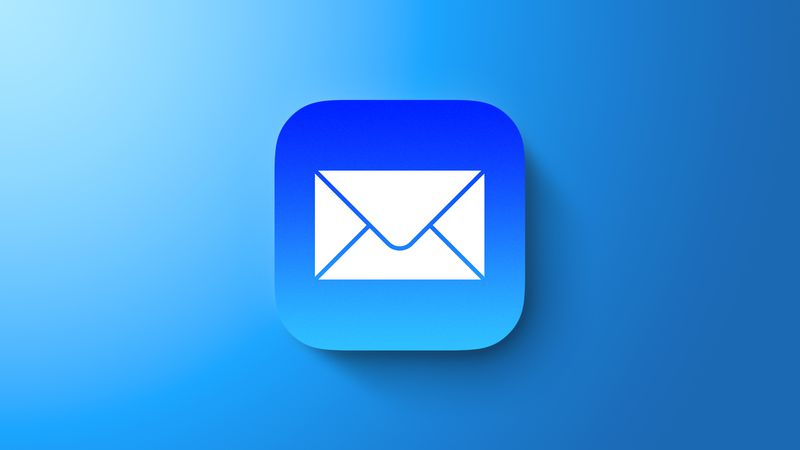
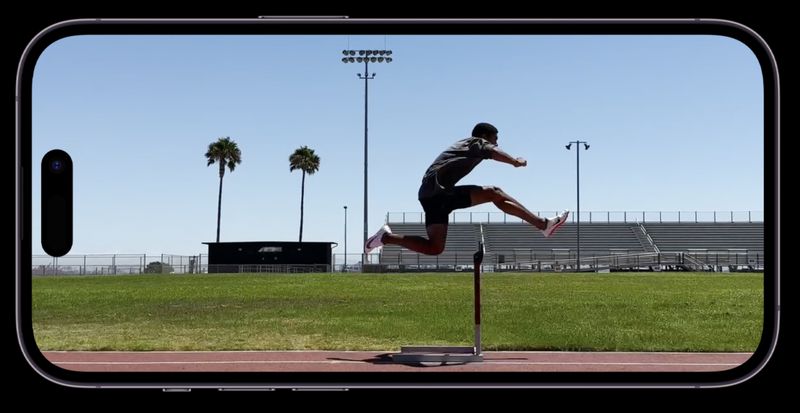
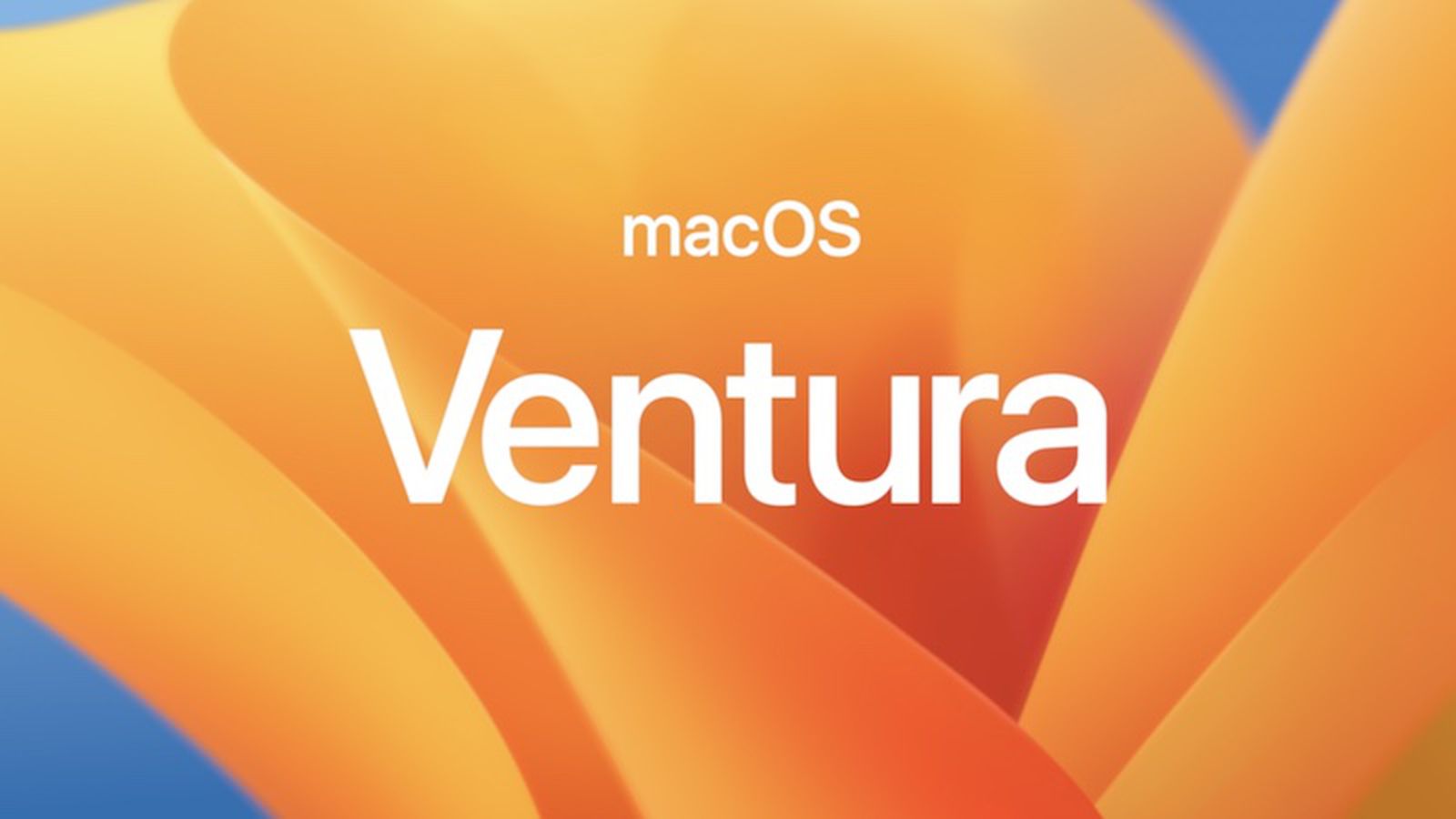
_1668090396.jpg)