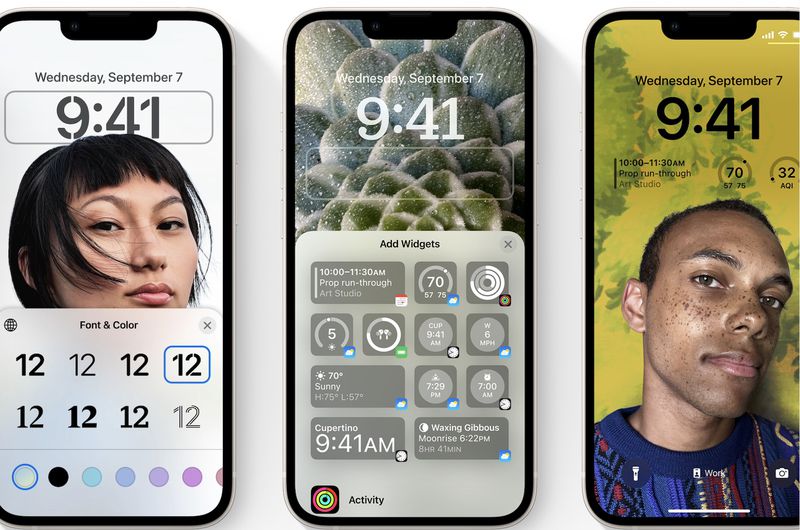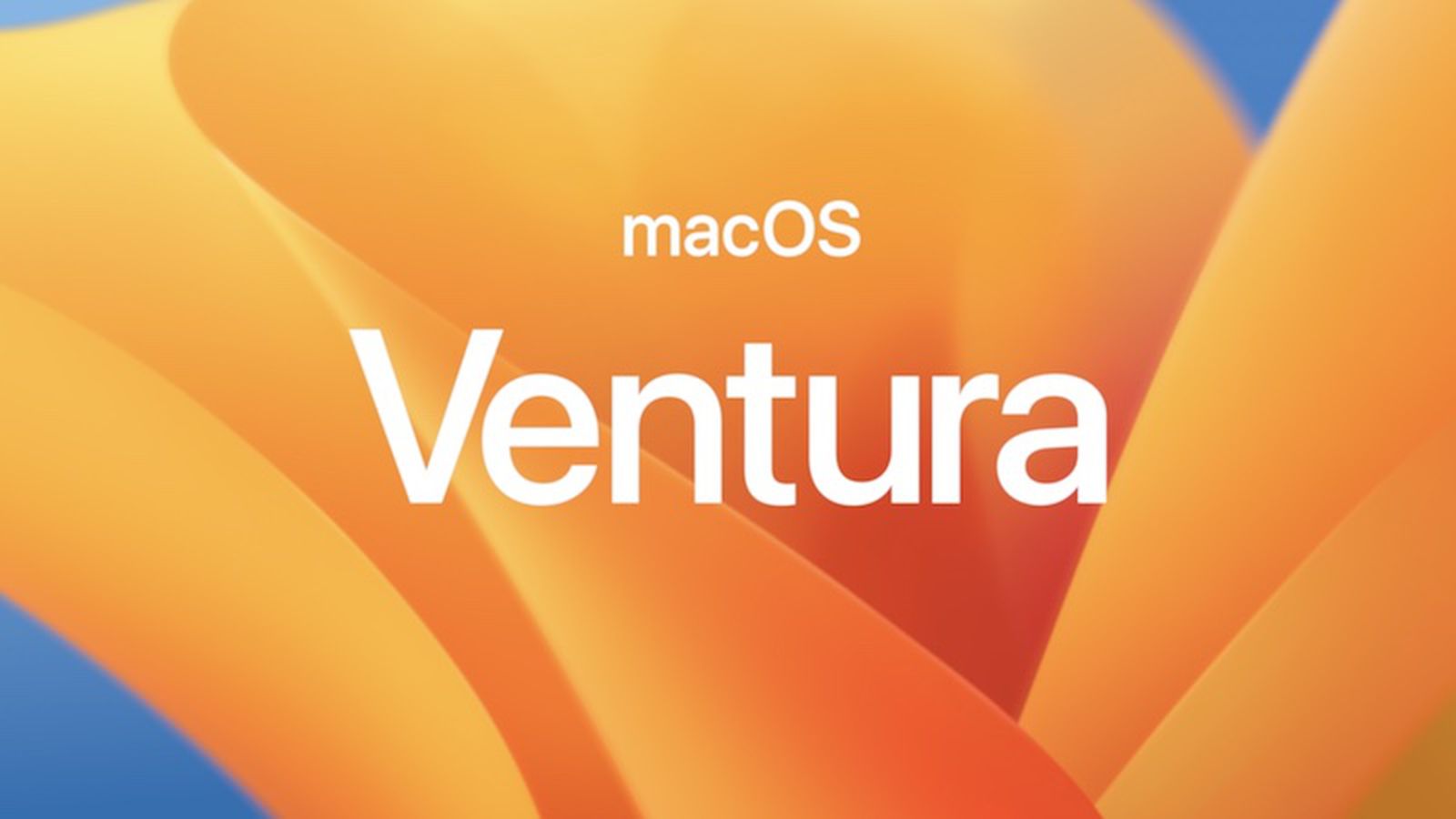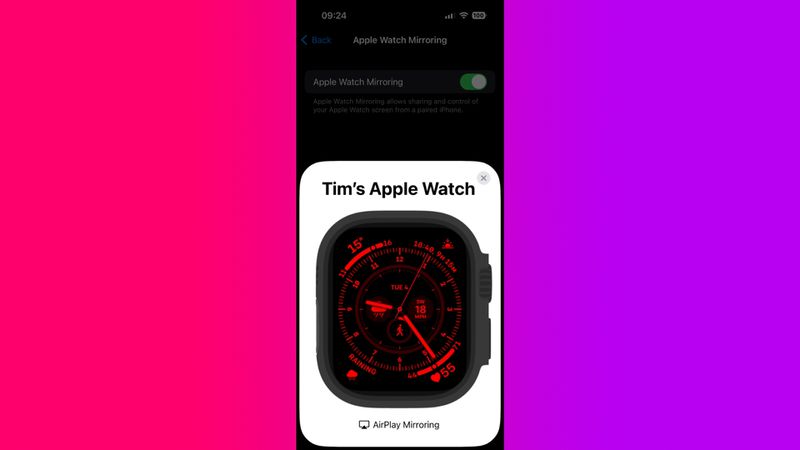
How to Control Your Apple Watch With Your iPhone
Apple Watch Mirroring, a new function that allows you view and manage your Apple Watch screen from a connected iPhone, was first made available in iOS 16. Anyone may benefit from Apple Watch Mirroring, which was created to improve accessibility for those with physical and motor impairments. To find out how to utilize it, continue reading.
Apple uses its AirPlay wireless protocol to make Apple Watch more accessible with Apple Watch Mirroring in iOS 16. With the new functionality, you may now utilize your iPhone's touch screen or assistive tools like Voice Control, Switch Control, and others to communicate with your Apple Watch.
You'll need an Apple Watch Series 6 or later running watchOS 9 and a linked iPhone running iOS 16 in order to use Apple Watch Mirroring. By heading to Settings -> General -> Software Update, you may determine whether your iPhone needs to be updated.
How to Control Apple Watch Mirroring
- On your iPhone, launch the Settings app.
- Scroll down and tap Accessibility.
- Under "Physical and Motor," tap Apple Watch Mirroring.
- Toggle on the switch next to Apple Watch Mirroring.
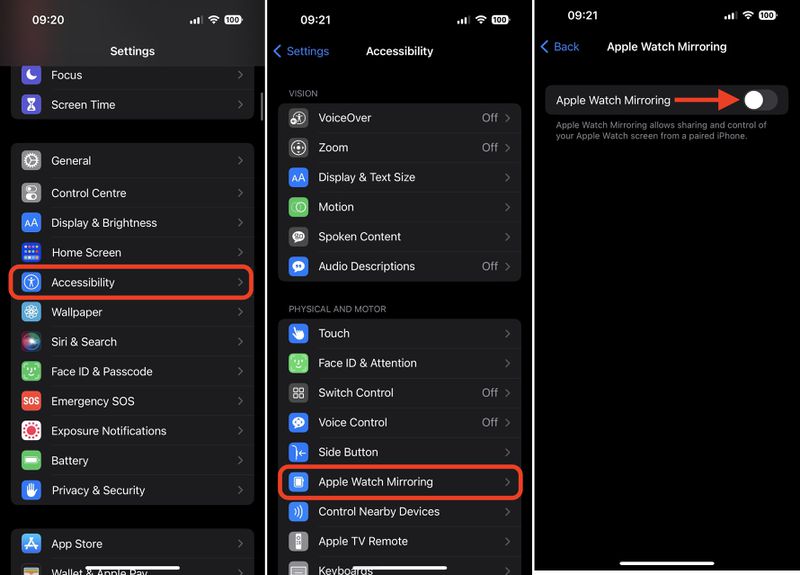
After completing the last step, an image of your Apple Watch will show up on the screen of your iPhone, and mirroring will be enabled since a blue outline will surround the watch's display.
By touching and swiping on the watch picture that shows on your iPhone, you may now operate your Apple Watch. To simulate the actual gestures you would do on your watch, you can even tap the Side button and swipe the Digital Crown. Simply hit the X in the top-right corner of the Apple Watch card on your iPhone to end utilizing Apple Watch Mirroring.
Apple's Accessibility Shortcut menu, which, if set up, can be accessed by a triple press of the Home button or Side button, may be accessed more quickly by adding Apple Watch Mirroring to it.