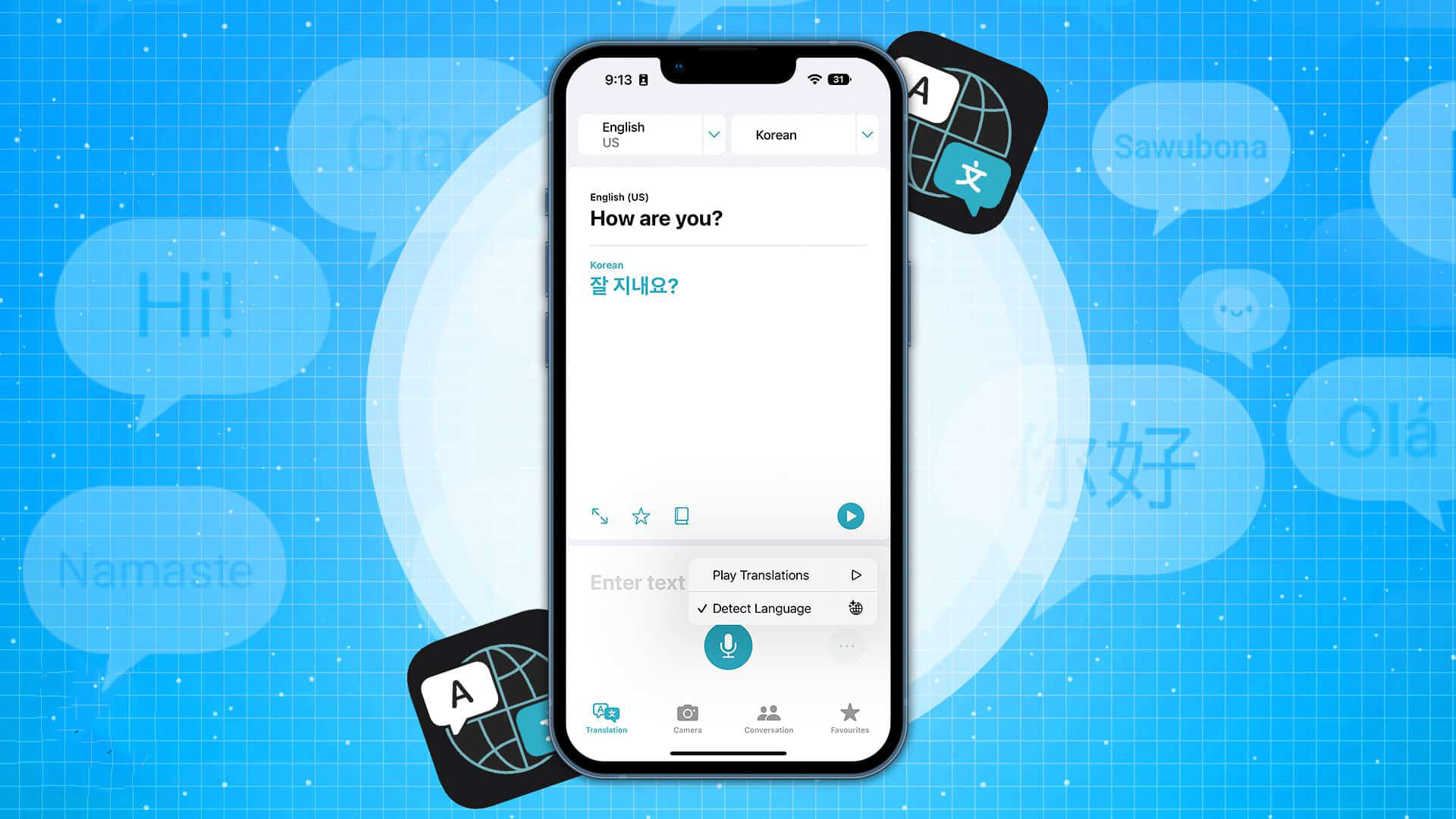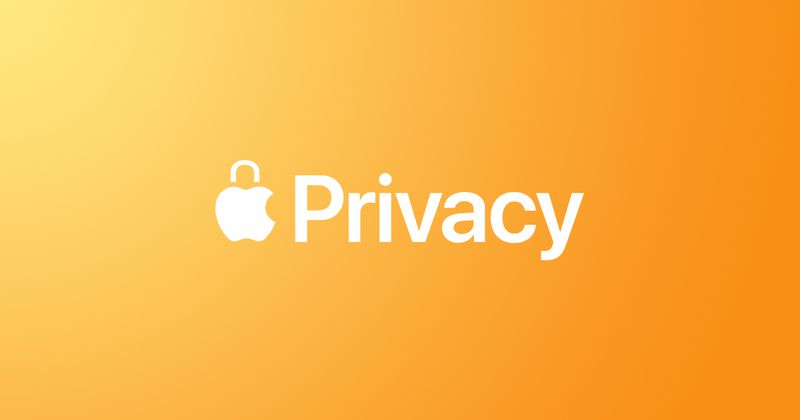How to Create Calendar Events on Your Apple Watch
The ability to create Calendar events straight on your wrist is one of many quality of life enhancements for Apple Watch that were included in watchOS 9 when it was released. Read on to discover how.
The Calendar app on Apple Watch in watchOS 8 and earlier versions only allowed you to view events you had scheduled or been invited to for the previous six weeks and the following two years (in List and Day view), but there was no visible way to add an event.
All of that has changed with the release of watchOS 9, as you can now create events directly on your watch and have them synced to your iPhone.
How to Create a Calendar Event on Apple Watch
Method 1: Siri
On the Apple Watch, events can be made in two different ways. You can ask Siri to create a calendar event titled "lunch with Dad" for October 31 at 1 p.m. by pressing and holding the Digital Crown.
Method 2: Use the Calendar App
The Apple Watch Calendar app on your wrist can be used as an alternative method.
- When viewing events in Up Next, Day, or List view, tap the ellipsis (three dots) button.
- Tap New Event.
- Add event details such as title, description, date and time, and invitees.
- Choose the calendar you want to add the event to, then tap Add.
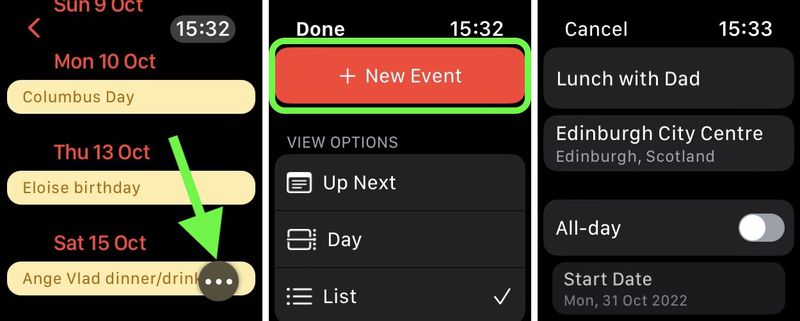
How to Delete a Calendar Event
Hit the event, select Delete, and then tap Delete once more to remove a created event. If the event is reoccurring, you can choose to delete just this one or all subsequent ones. Keep in mind that you must use the iPhone's Calendar app in order to modify an event.