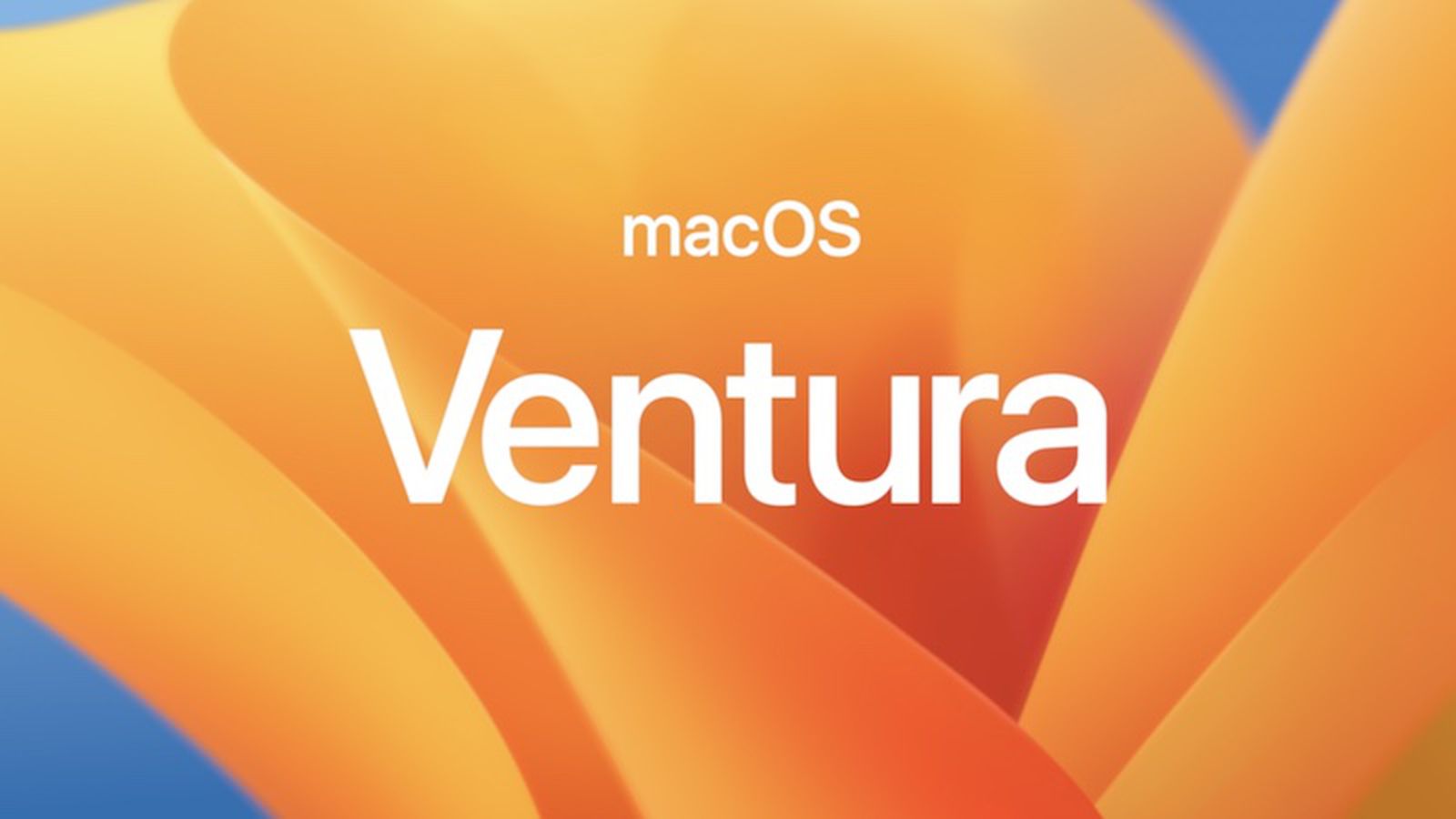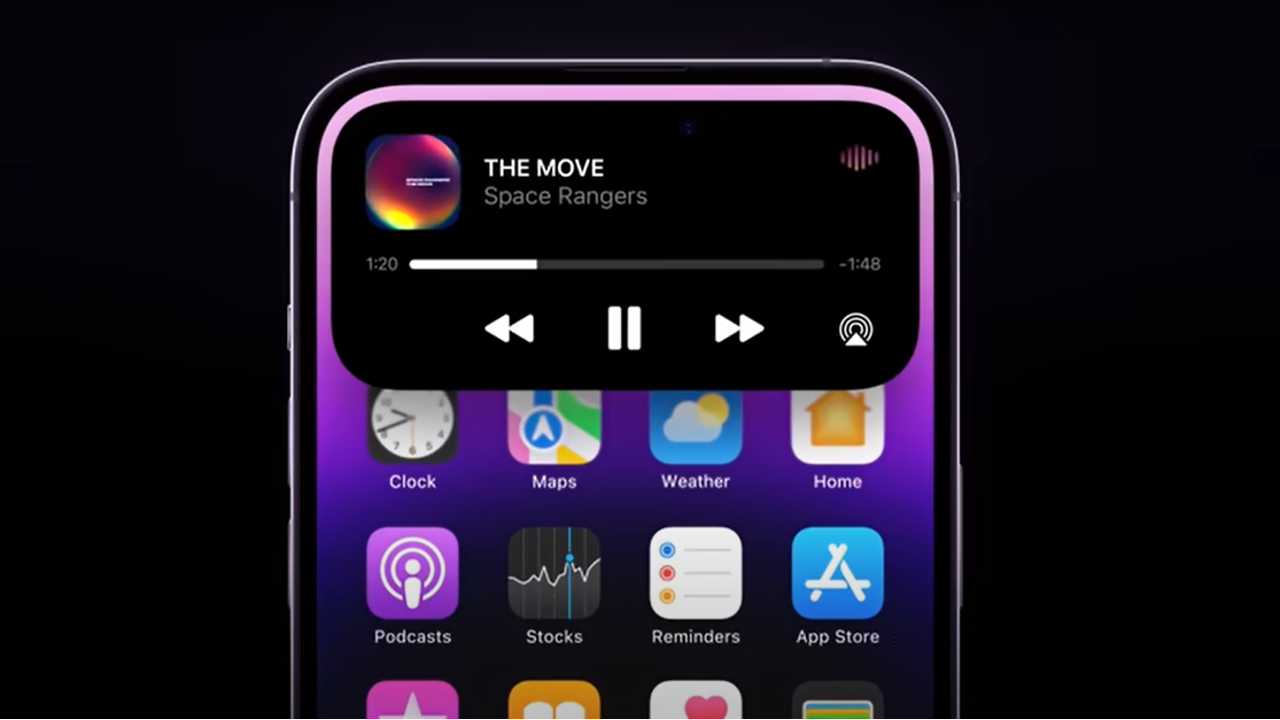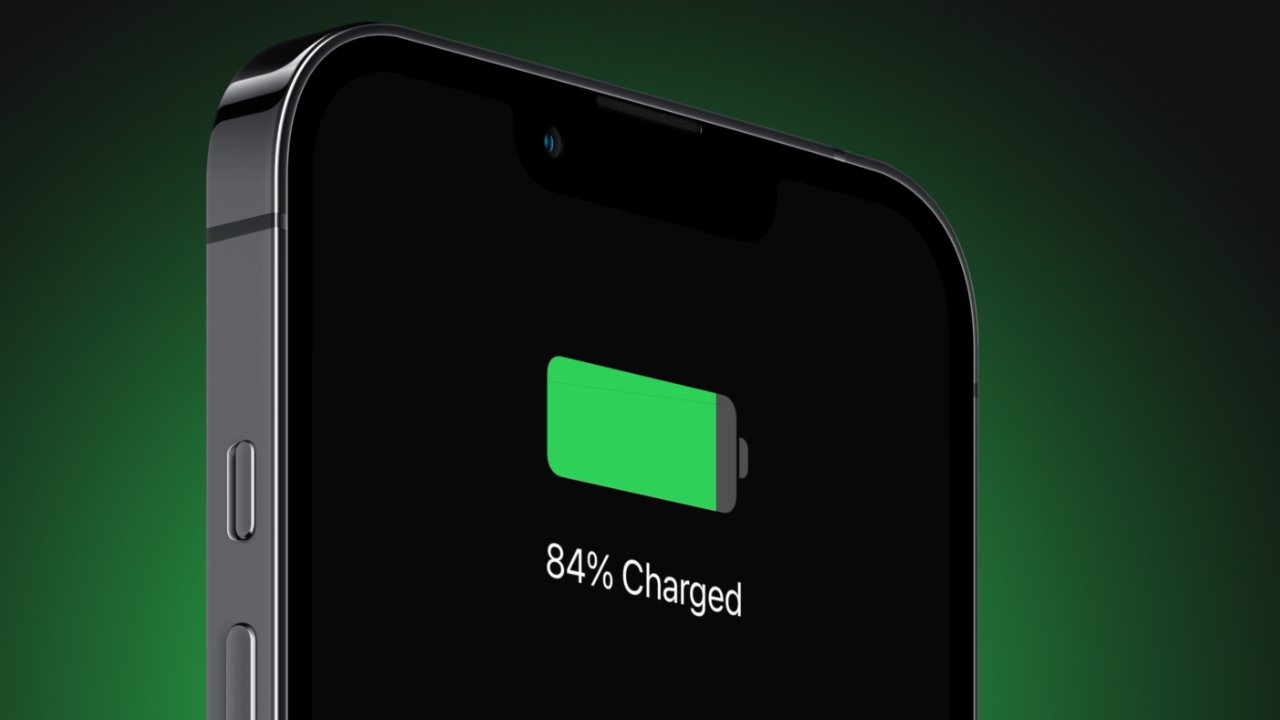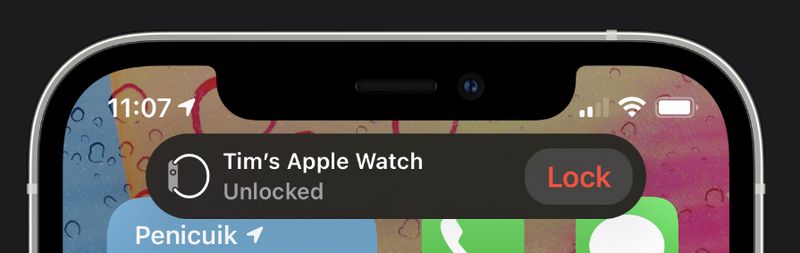
iPhone Not Unlocking Your Apple Watch? Here's How to Fix the Problem
Setting -> Passcode -> Unlock With iPhone is a watchOS feature that enables your iPhone to unlock your Apple Watch as long as the iPhone is unlocked. By turning on this option, you may avoid entering a passcode twice in the morning—once on your Apple Watch when you put it on your wrist and once on your iPhone when you first open it.
But according to reports, some users haven't been able to use the "Unlock with iPhone" feature since at least iOS 14.7. Apple released iOS 14.7.1 as a fix for the same issue that affected iPhones with Touch ID, but it appears that the issue also affects iPhones with Face ID, and iOS 14.7.1 has no effect on it. Here are a few potential fixes if the Unlock With iPhone feature on your Apple Watch isn't functioning and you have a Face ID iPhone.
Disable Unlock iPhone With Apple Watch
Unbelievably, some users have discovered that turning off the "Unlock With Apple Watch" feature on their iPhone somehow activates the "Unlock With iPhone" switch on their Apple Watch.
- On your iPhone, launch the Settings app.
- Tap Face ID & Passcode.
- Under "Unlock With Apple Watch," toggle the switch next to your Apple Watch's name so that it's in the gray OFF position.
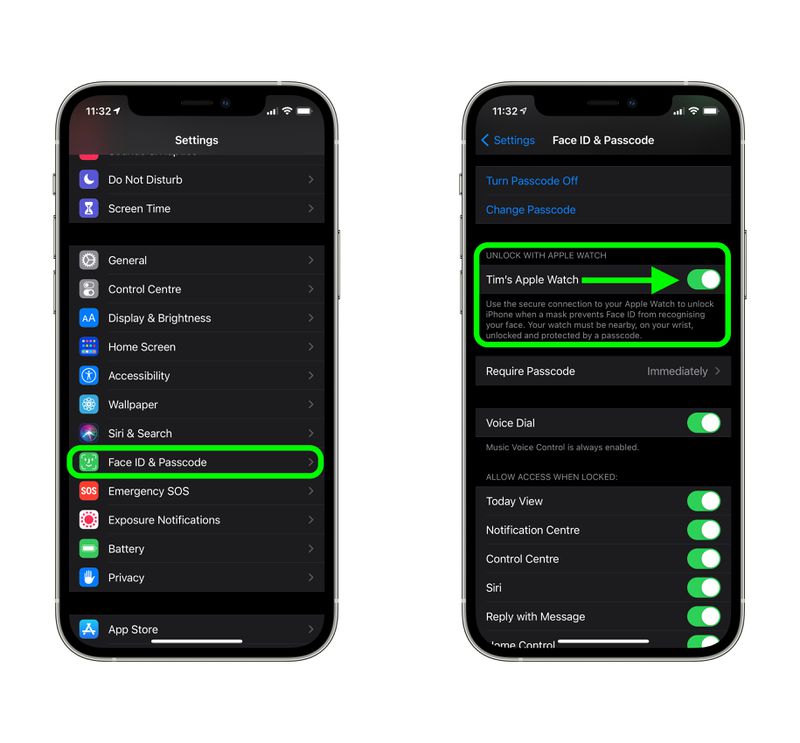
Because you're disabling one feature to enable another, this is a workaround rather than a fix, so you'll need to decide whether the compromise is worthwhile for your specific use case.
The workaround won't be effective for you if you frequently use the "Unlock With Apple Watch" feature to open your iPhone while sporting a face mask, in which case...
Unpair Then Re-pair Your Apple Watch
Unpairing Apple Watch from iPhone has worked for some people suffering from the issue. It takes a bit of time, but if you miss the "Unlock With iPhone" feature on your Apple Watch, then it's probably going to be worth the effort.
- Open the Watch app on your iPhone after bringing your Apple Watch close by.
- Tap All Watches under the My Watch tab.
- Next to the watch you want to unpair, tap the info (i) button.
- Tap Apple Watch Unpair. (Select to keep your cellular plan for GPS + Cellular models.)
- To confirm, tap once more. To turn off Activation Lock, you might need to enter your Apple ID password.
Your iPhone makes a fresh backup of your Apple Watch before wiping out all of its data and settings. A new Apple Watch can be restored using the backup. The Start Pairing message will appear once your Apple Watch has finished unpairing. After that, you can pair your watch with your iPhone once more using standard methods.
- When you see the Apple logo, press and hold the side button on your Apple Watch.
- Tap Continue after the message "Use your iPhone to set up this Apple Watch" appears on your iPhone. Open the Watch app on your iPhone, tap All Watches, then tap Pair New Watch if you don't see this message.
- To pair your watch again, adhere to the on-screen directions.
It should be noted that some users who re-paired their Apple Watch with their iPhone discovered that, while the issue was resolved, they no longer received a notification on their iPhone informing them that their Apple Watch had been unlocked. This indicates that Apple still needs to work on fixing the bug that is causing this behavior.
Final Thoughts
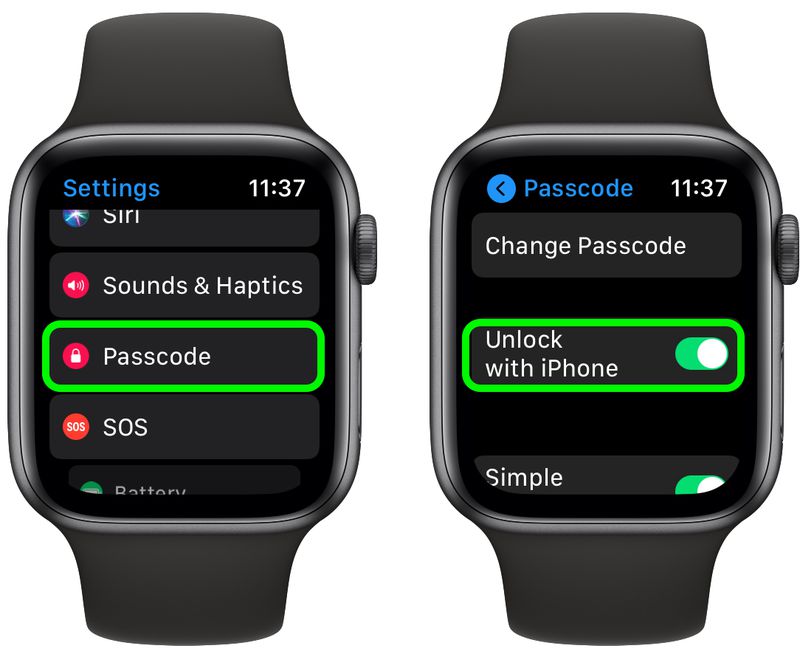
In the end, neither the workaround nor the fix (assuming it works for you) are ideal, but as of this writing, it doesn't seem like there is any other way to get Unlock With iPhone functioning normally once more. The good news is that Apple is aware of the issue, and a fix should be available with either the September launch of iOS 15 or the upcoming software update to iOS 14.