
Apple Watch Ultra: How to Use the New Optimized Charge Limit Feature
Optimized Battery Charge is a Battery Health feature available on all Apple Watch models running watchOS 7 or later that increases the overall battery life of your Apple Watch by studying your usage patterns and delaying full charging until you really need it.
The longest battery life of any Apple Watch, Apple Watch Ultra has a 36-hour battery life on a single charge. To further increase battery life, Apple Watch Ultra has Optimized Charge Limit, which is even more sophisticated battery charge optimization.
Optimum Charge Limit is a feature that is automatically enabled when you set up your Apple Watch. It analyzes your daily usage to decide when to charge to an optimized limit and when to allow a full charge by using on-device machine learning. Continually changing based on how you use your Apple Watch Ultra, the functionality. For instance, depending on how you use your watch, some days it could charge to 100% and other days it might charge less.
When you plug your Apple Watch Ultra into its charger, an open charge ring is shown if Optimized Charge Limit is activated. By taking the instructions below, you can charge your watch more than it was designed to.
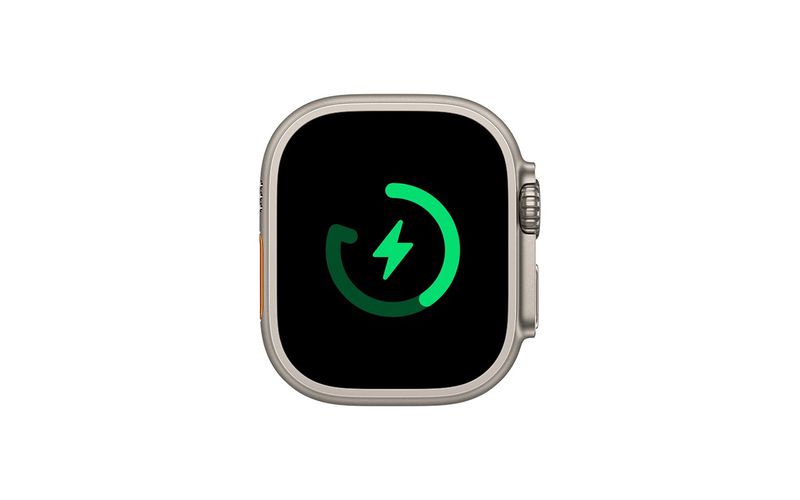
How to Charge Apple Watch Ultra Beyond the Optimized Charge Limit
- Make sure that your Apple Watch Ultra is connected to its charger.
- Tap the watch display to wake the charging screen, then tap the circle with the green or yellow charging icon.
- Tap Charge to Full Now.
How to Disable Optimized Charge Limit
Disable Optimized Battery Charging by following these easy instructions if you want your Apple Watch Ultra to always charge completely.
- Open the Settings app on your Apple Watch Ultra.
- Scroll down and tap Battery.
- Tap Battery Health.
- Toggle off the switch next to Optimized Charge Limit.
- Choose Turn Off Until Tomorrow or Turn Off.
Help Optimized Charging Identify Locations
Only the areas where you spend the majority of your time, such as your home and workplace, will benefit from optimized charging. When your usage patterns are more erratic, such as when you travel, the function is disabled.
Turn on the following location settings in the Settings app on your Apple Watch Ultra to assist it in determining when Optimized Charge Limit shouldn't be used:
- Privacy -> Location Services -> Location Services
- Privacy > Location Services > System Services > System Customization
- Privacy > Location Services > System Services > Significant Locations > Significant Locations
None of the location data for this function is transferred to Apple; it stays on your watch.
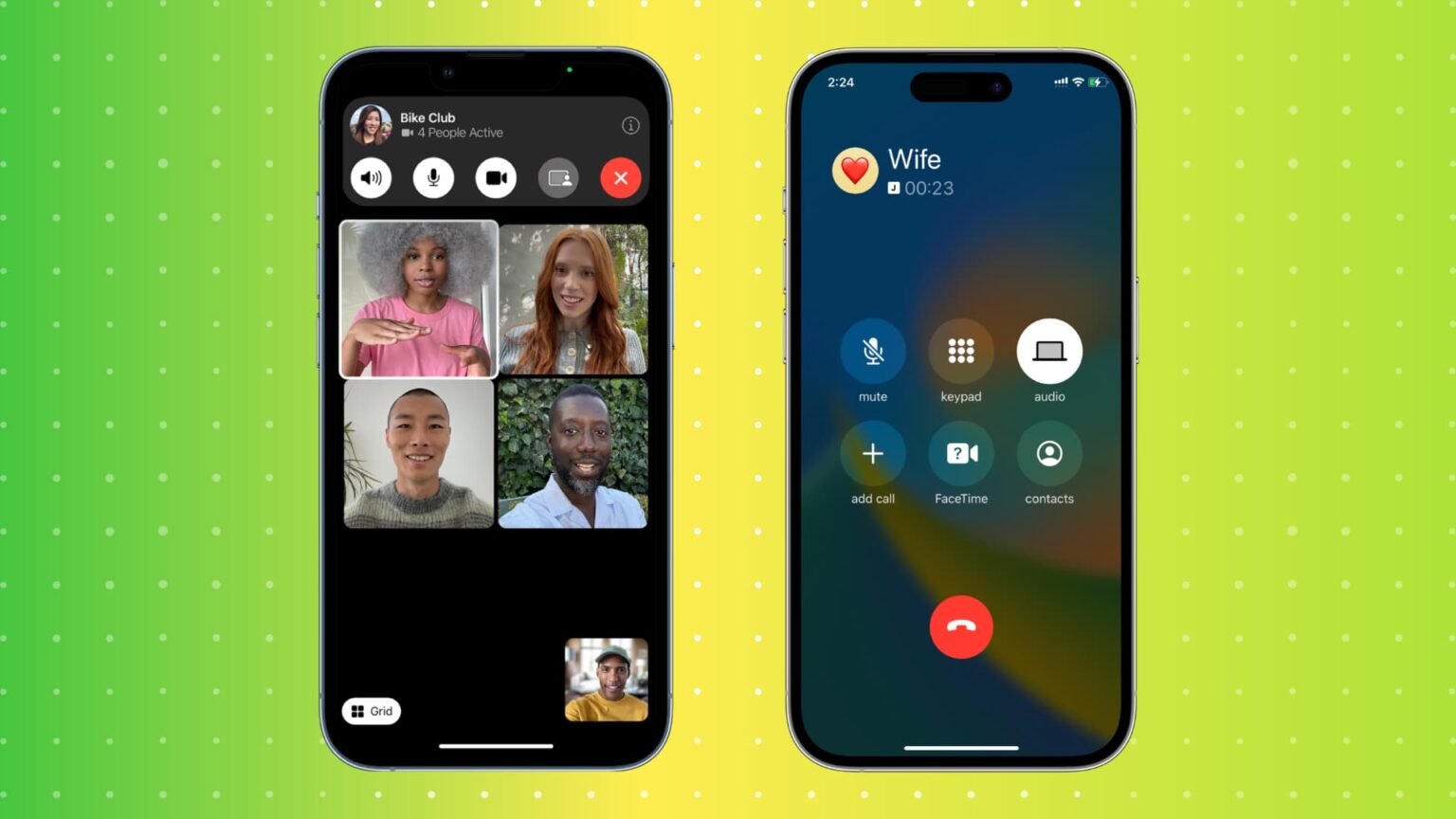

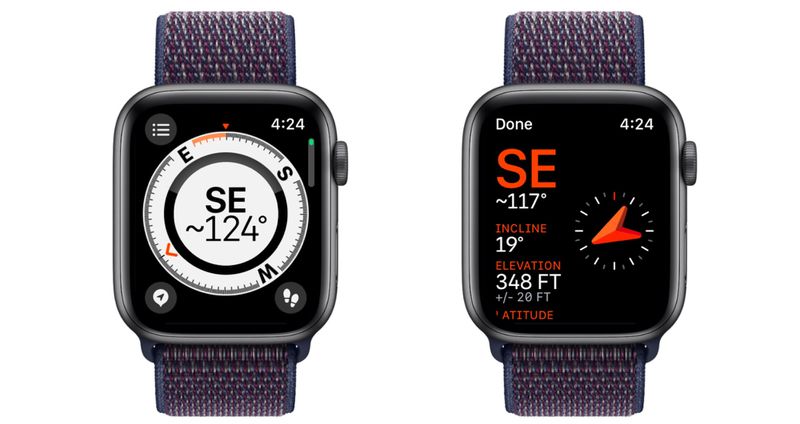
_1668090396.jpg)



