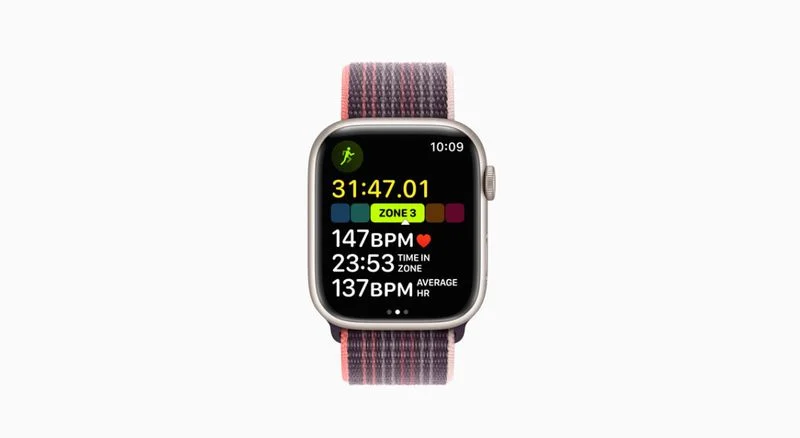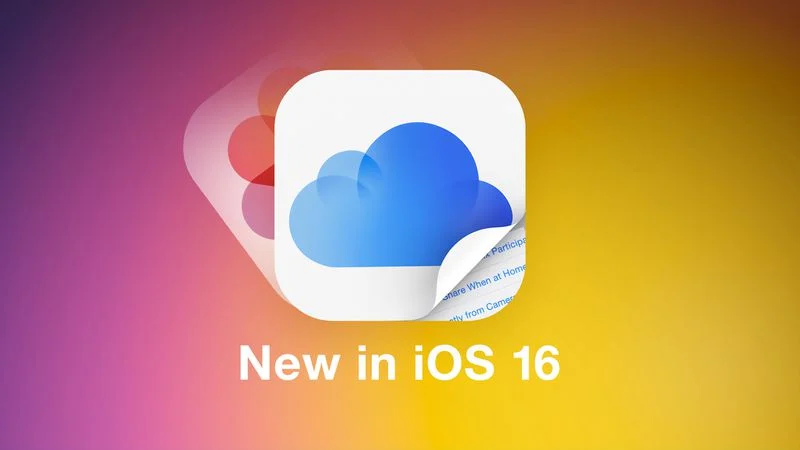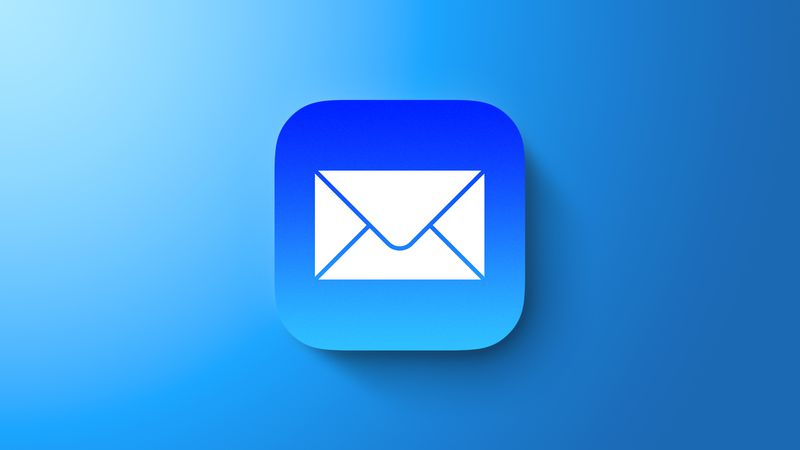
macOS: How to Undo Send in Apple Mail
With the release of macOS Ventura, Apple updated its stock Mail app with some long-awaited features, such as the ability to get back emails that were sent by mistake. This article shows you how to use the new feature called "Undo Send Email."
If you use Apple's Mail app to send and receive emails and your Mac has macOS 13.0 or later, don't forget about the Undo Send feature.
Simply put, if you immediately regret sending a message after pressing Send, you can now unsend the email so that it doesn't get to its destination, but you have to act fast.
The next time you send an email, you'll see a brief Undo Send option at the bottom of the sidebar. If you don't see the sidebar, choose View > Show Sidebar from the menu bar.
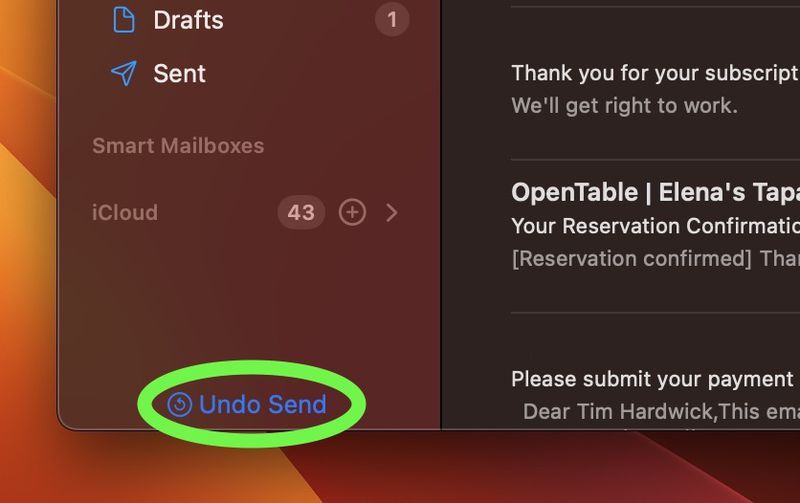
If you accidentally sent the email, you have 10 seconds to click it before the option disappears and you can't take it back. But you can also set the interval to 20 or 30 seconds or turn it off completely to send right away. This is how.
- With the Mail app open, select Mail -> Settings... from the menu bar.
- Select the Composing tab in the settings window.
- Under "Sending:" click the dropdown menu next to "Undo send delay:" and select from the following options: Off, 10 Seconds, 20 Seconds, and 30 Seconds.
- Close the Settings window to save your changes.
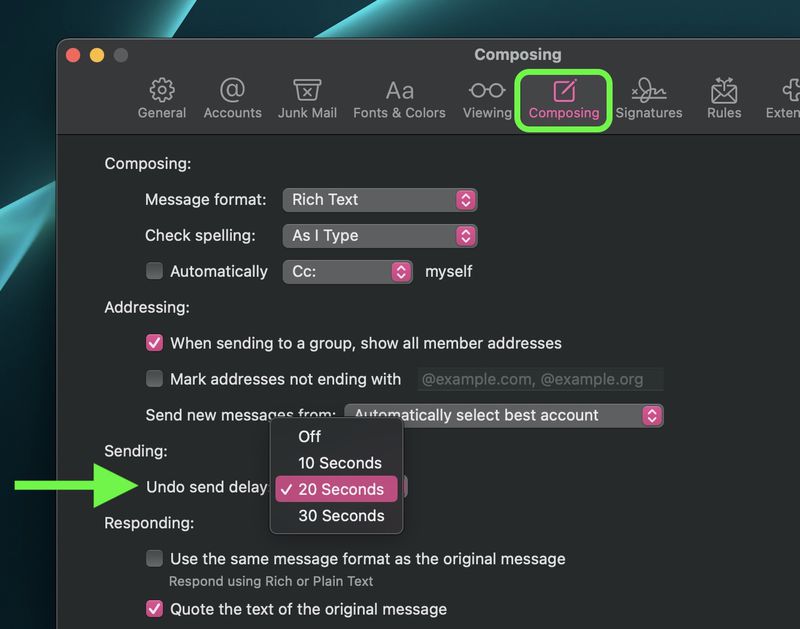
You chose the Undo send delay option, so it will take effect right away.